Panelization Functionality now included in OrCAD PCB Designer Professional
The latest version of the OrCAD software helps you to streamline your design process and design better products at a quicker pace. One key feature that has been added to the latest release of OrCAD 17.4 is the Panelization functionality. This functionality used to be only available as an option in the Allegro PCB Productivity Toolbox but is now is included in the OrCAD PCB Designer Professional
Panelization is now included in the following products:
|
Cadence Products |
Panelization Supported* |
|
Allegro Products |
Allegro Venture PCB Designer Allegro PCB Designer |
|
OrCAD Products |
OrCAD PCB Designer Professional w/PSpice OrCAD PCB Designer Professional
|
*Panelization is only available starting with the 17.4 release. If you are on an earlier version, you would need to upgrade to the 17.4 release to access this functionality.
What is the Panelization functionality in OrCAD?
- Simplifies panel documentation process
- Boards can be stepped individually or by array
- Boards can be rotated and/or mirrored individually
- Automatic notification if boards have been modified
- Model-driven development technology for efficient design reuse
- Supports standard panels as well as family of panels
- Configuration stored in database
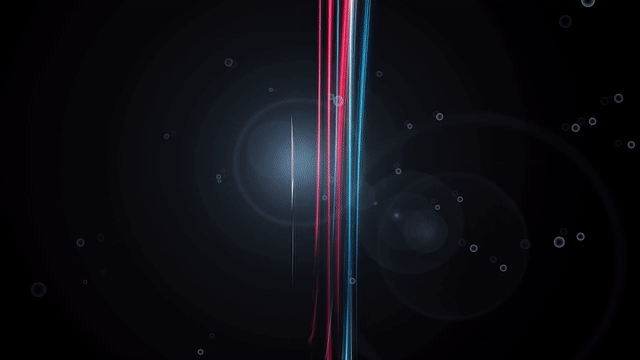
Watch this video from our FlowCAD Channel Partner to learn how to maneuver through the panelization functionality in OrCAD.
OrCAD Panelization Video Transcript:
The panelization tool is located in the manufacturing menu. You open an empty panel as your initial board file and link one or more BRD files to set up the panel.
In this example, we renamed the Amplifier Board to AMP. The stack up of the panel and the AMP board have to match and can be synchronized by the panelization tool.
Alternate manufacturing or visibility settings can be imported with tech files. Modules are created of the designs before they can be placed on the panel. Then you can manually start placing the models. The character P in the outline helps to see if the module was rotated or mirrored.
The type of placing outline can be selected. Manual placement is an easy way to get a first impression of the used space on the panel. When you are done with your manual placement, you see a table with all coordinates, and you can edit the values for lining and fine tuning. In some cases, it would make sense to place multiple boards with a specified space in grid and place it again with rotation to fill the gaps.
The placement data is stored in the BRD file of the panel. If you make changes to the design in the panel, they can easily be updated.
If you have more than one design with the same layer stack up, you can add another row in the set up. In placement mode, you can select the next board to be placed or use the same space and grid settings for the AMP and censor design. Fine tuning to align the milling lines can be done in table view. All features of PCB Editor are available to generate manufacturing output.
If you’re looking to learn more about how OrCAD has the solution for you, talk to us and our team of experts.