Design, Manage, and Share Data with OrCAD X Cloud Workspaces FAQ
Here are some comprehensive answers to all the questiosn asked in our recent webinar.
Cloud Workspaces | OrCAD X Capture | General
Cloud Workspaces
By default, a workspace folder is created in your HOME folder. From within the File Manager, you can right click > Show in File Browser to see what folder your local workspace is pointing to.
If you want to change where your local workspace saves to, you can configure that from within the Extended Preferences GUI (Options > Preferences > More Preferences > Extended Preferences > Cloud).
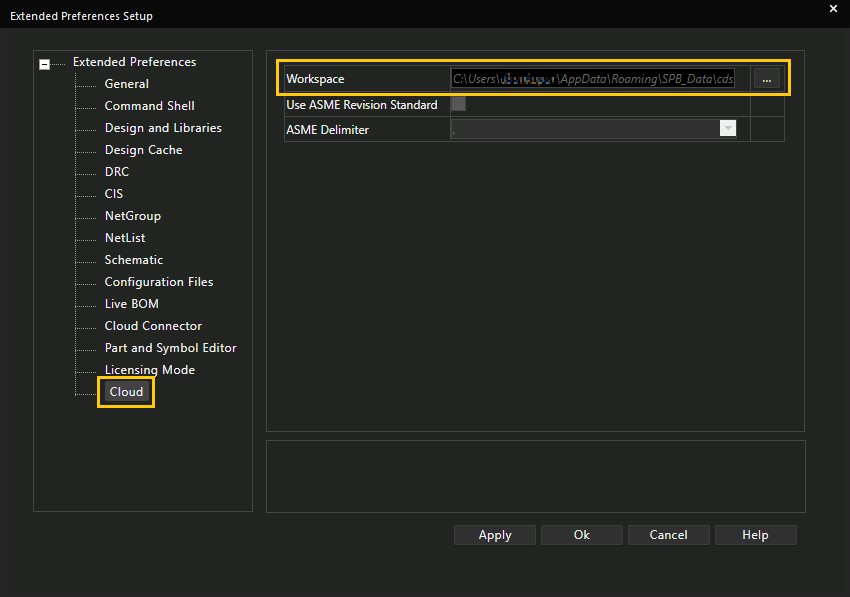
Once a team member is added, they will start to see the team workspace node within the Component Explorer and File Manager tabs.
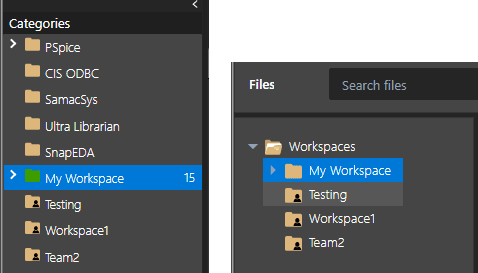
Yes, you can. Within the File Manager GUI, the column ‘Lock Owner’ will list the user ID that has checked out the file, folder, or project.
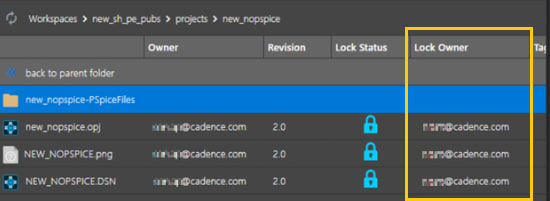
Yes, you can connect to a SQL database source using open database connectivity (ODBC). However, this would be your local data source and it would not be in cloud. You can migrate from local SQL server to Cloud server. You don’t have to maintain a database server for this cloud-based solution.
Yes, there will be in the future. This option is currently a work in progress.
Yes, if you have access and privileges to multiple workspaces, you can share content from one team workspace to another.
You can turn off the visibility of a shared workspace from the Workspace Configuration GUI (View > Workspace > Configuration) by using the toggle button.
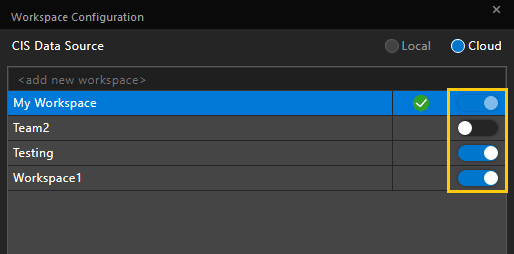
Within the File Manager, under the columns ‘Lock Status’ and ‘Lock Owner’ you will see a lock and the name of the team member who is editing or modifying the project.
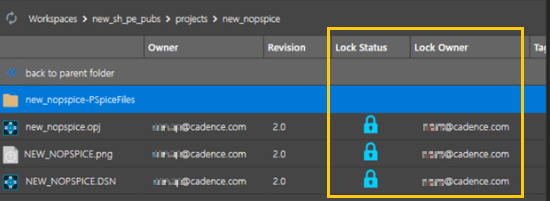
OrCAD X Capture
Yes, the OrCAD X Capture symbol editor supports spreadsheet-based pin import, so you can easily use that utility to create symbols.
Yes, you can import vendor PSpice models. To do this, download the files from a vendor’s website and upload it to your local cached workspace area to sync with your cloud account.
No, only one account is assigned per license.
The sync utility is initiated on the first launch of Capture. After this, it runs as a background process independently.
Yes, you can view the changes before accepting them. This capability is supported in both directions, schematic to layout and vice versa.
General
In this case, once the network state is restored, the sync process will resume from the state when the network was disconnected.
We have multiple servers at multiple locations, so there is no need to worry about any performance impact.
In the current implementation, you will only be able to use it with Cadence cloud, so you need to a registered and active member for access.
It is purely cloud based and supports full data management capabilities.
Yes, you can manage SigXP and AMM models from the workspace.
This will be possible in the future. We are currently working on it so that you can choose the geo-location of the server where you want your data to be stored.
We are not performing any backups, so if you do a delete operation on your end, it will be fully deleted on our end too.
a. What is the fallback in case data is lost or not synchronized to the cloud?
i. Data is locally cached on a users’ local machine and will be synchronized with the cloud. Anything synchronized with the cloud will be directly accessible on the machine, but if you delete it locally, it will be fully deleted.
No, OnCloud is not ITAR compliant.
Yes, in case of a "security incident", the restore process will be quick. For backup, you will always have the cached data available on your system which you can back up at any point of time.