How to Manage PCB Design Variants in OrCAD X
Key Takeaways
-
PCB design variants enable the creation of multiple product configurations from a single schematic by selectively populating components or altering parameters.
-
Common variant types include assembly variants (components populated or omitted), footprint variants (alternate component footprints), and parametric variants (different component values).
-
The OrCAD X Part Manager allows for easy creation and management of design variants, including defining groups, setting components as "not present," and linking alternate database parts.
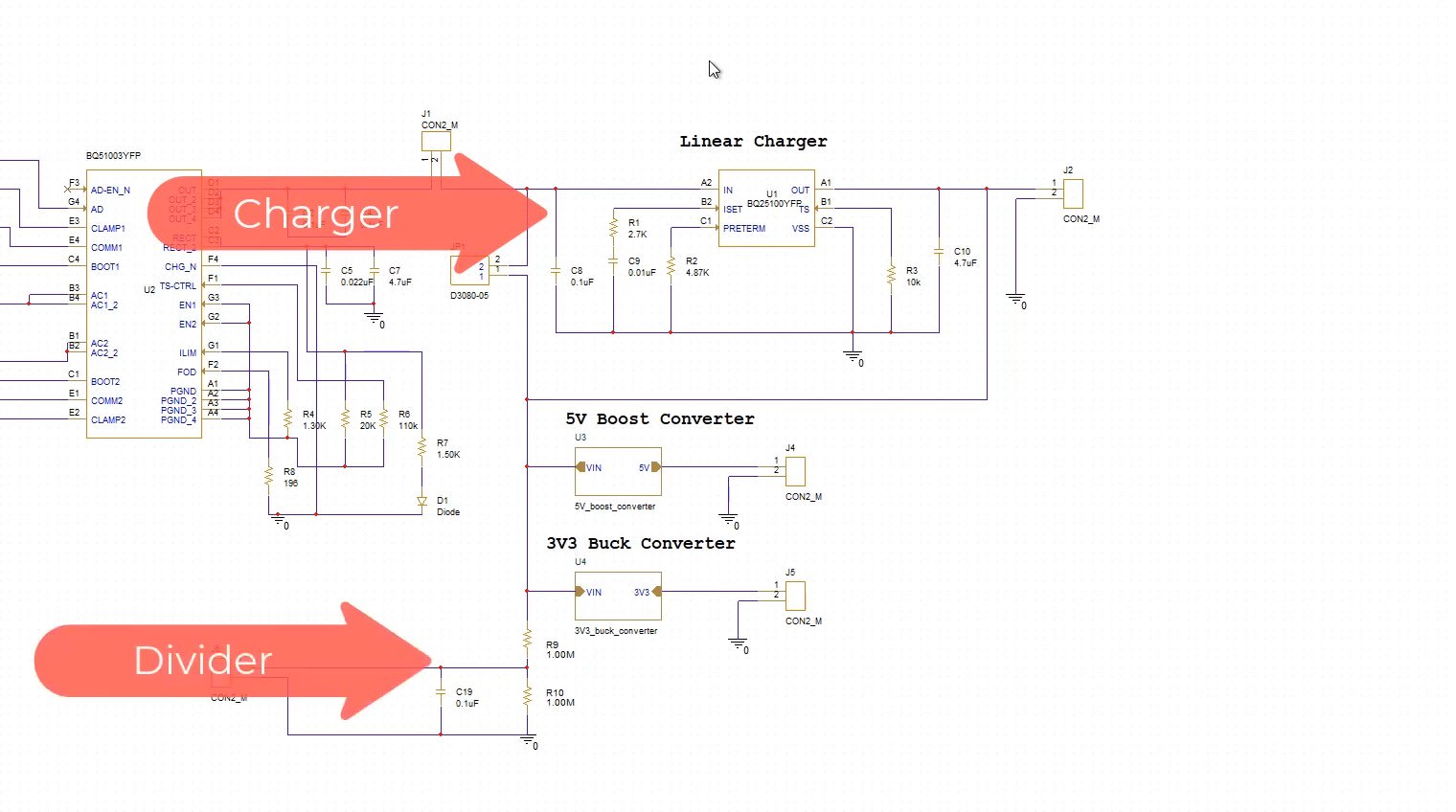
A PCB design variant is a single board layout that supports multiple configurations through selective population, alternate footprints, or design switches—saving you time, money, and PCB real estate. At its core, a PCB variant is simply one layout with built-in “choose-your-own-adventure” options:
-
Assembly Variants: Populate or omit certain components (e.g., disable the Wi-Fi module for basic models).
-
Footprint Variants: Offer alternate component footprints (e.g., 0603 or 0402 resistors) to meet supply-chain or space constraints.
-
Silkscreen/Layer Variants: Toggle labels or copper pour zones for different certifications or markets.
Examples of PCB Design Variants
|
Variant Type |
Option A |
Option B |
Typical Use Case |
|
Memory Configuration |
1 GB DRAM populated |
2 GB DRAM populated |
Entry-level vs. high-end product tiers |
|
Connectivity |
Wi-Fi + Bluetooth module |
Bluetooth-only (Wi-Fi pads unpopulated) |
Cost-saving basic model vs. full-feature version |
|
Power Regulation |
High-efficiency buck converter |
Linear regulator |
Battery-powered devices vs. noise-sensitive circuits |
|
Sensor Assembly |
Populate temperature & humidity sensor |
Populate accelerometer & magnetometer |
A/B testing different sensor sets |
|
Regulatory Compliance |
EMI filter populated (FCC markets) |
EMI filter omitted (CE-only markets) |
Regional certification requirements |
When Do Variants Come Up?
-
Product Tiers: Basic vs. Pro models—different memory, sensors, or power amplifiers.
-
Regional Compliance: FCC vs. CE configurations, where certain filters or shielding are optional.
-
Rapid Prototyping: A/B test sensor layouts or power-regulator choices.
-
Supply-Chain Flexibility: Alternate footprints/parts when a preferred component goes on backorder
How To: OrCAD X Capture Design Variants
In this tutorial, you’ll learn how to spin up multiple design variants in OrCAD X Capture—right from your cloud or workspace library—so you can toggle sections (like a charger circuit) and component ratings without redrawing your schematic.
We’ll walk through launching the Part Manager, organizing groups and subgroups, marking parts “not present,” linking alternate database parts, and finally, creating and previewing your BOM variants. For this walkthrough example, we will create a variance based on the presence of the charger section and the difference in the rating of the highlighted resistor divider circuit.
1. Launch the Part Manager
-
After finishing your schematic, right click on your .DSN from the project hierarchy and launch Part Manager.
-
You’ll see every component listed against your default cloud/workspace library database.
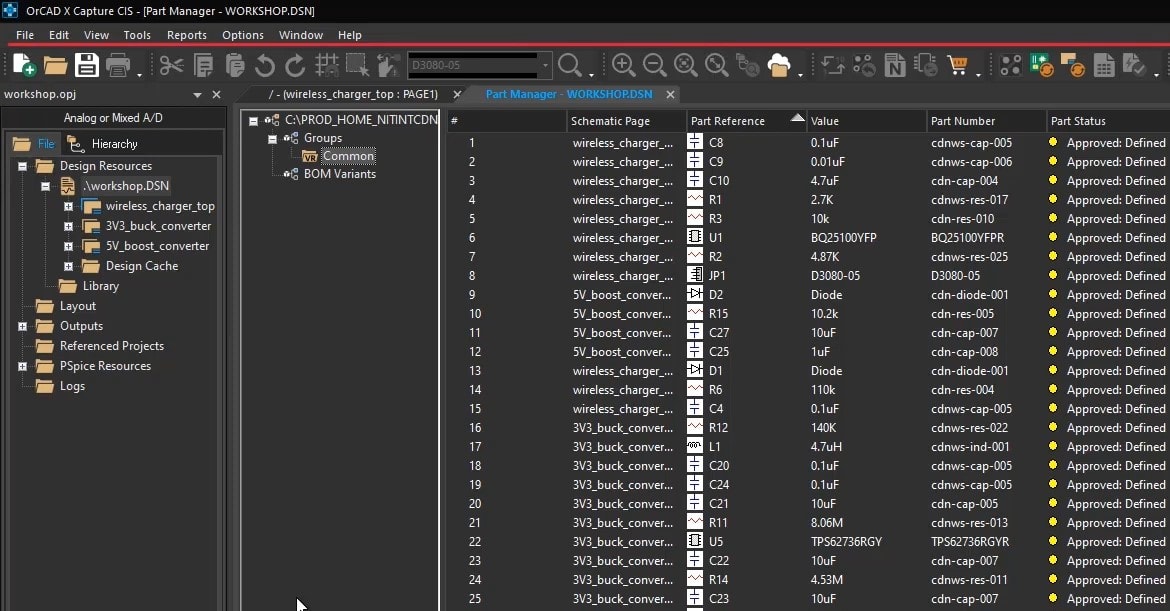
2. Inspect the Default “Common” Group
-
In the Groups pane, expand Common to view all parts included by default.
-
This is your “baseline” set of components for any variant.
3. Create Charger & Divider Subgroups
-
New Group
-
Right-click Groups → New Group, name it Charger Section.
New Subgroups
-
Under Charger Section, right-click → New Subgroup twice, naming them:
-
Onboard Charger
-
Offboard Charger
Divider Rating Group
-
Optionally, repeat the above to create a Divider Circuit group with subgroups like Low-Rating and High-Rating.
4. Assign Components to Subgroups
-
In Common, select the charger ICs and resistor-divider parts.
-
Right-click → Add Parts to Groups, and choose the appropriate subgroup (e.g., Onboard Charger, High-Rating).
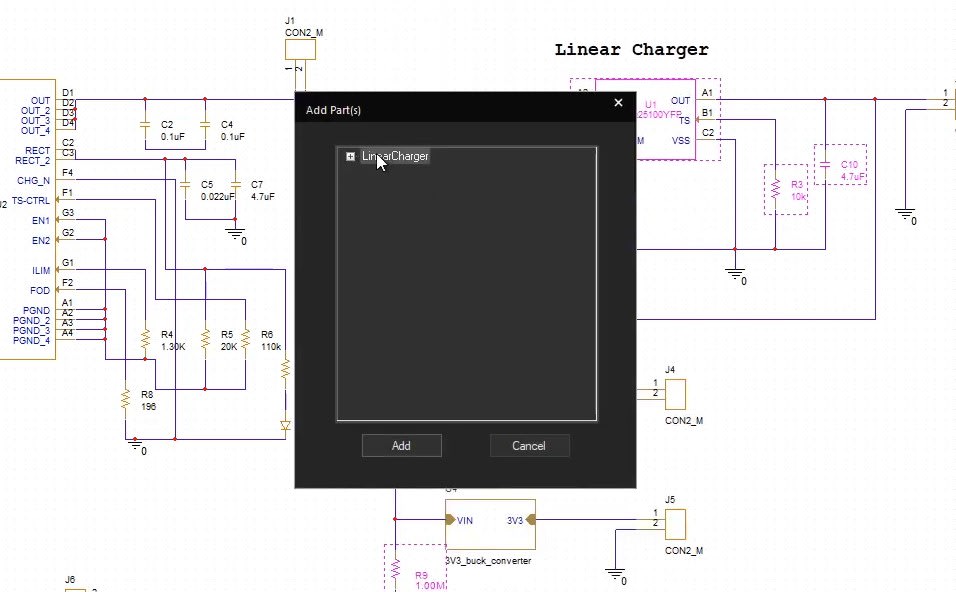
5. Mark “Do Not Stuff” for a Variant
-
For parts you want to be omitted in a given variant (e.g., Offboard Charger parts in the Onboard variant):
-
Select them in Offboard Charger → Right-click → Set as Not Present.
-
They’ll display with a “cross” icon.
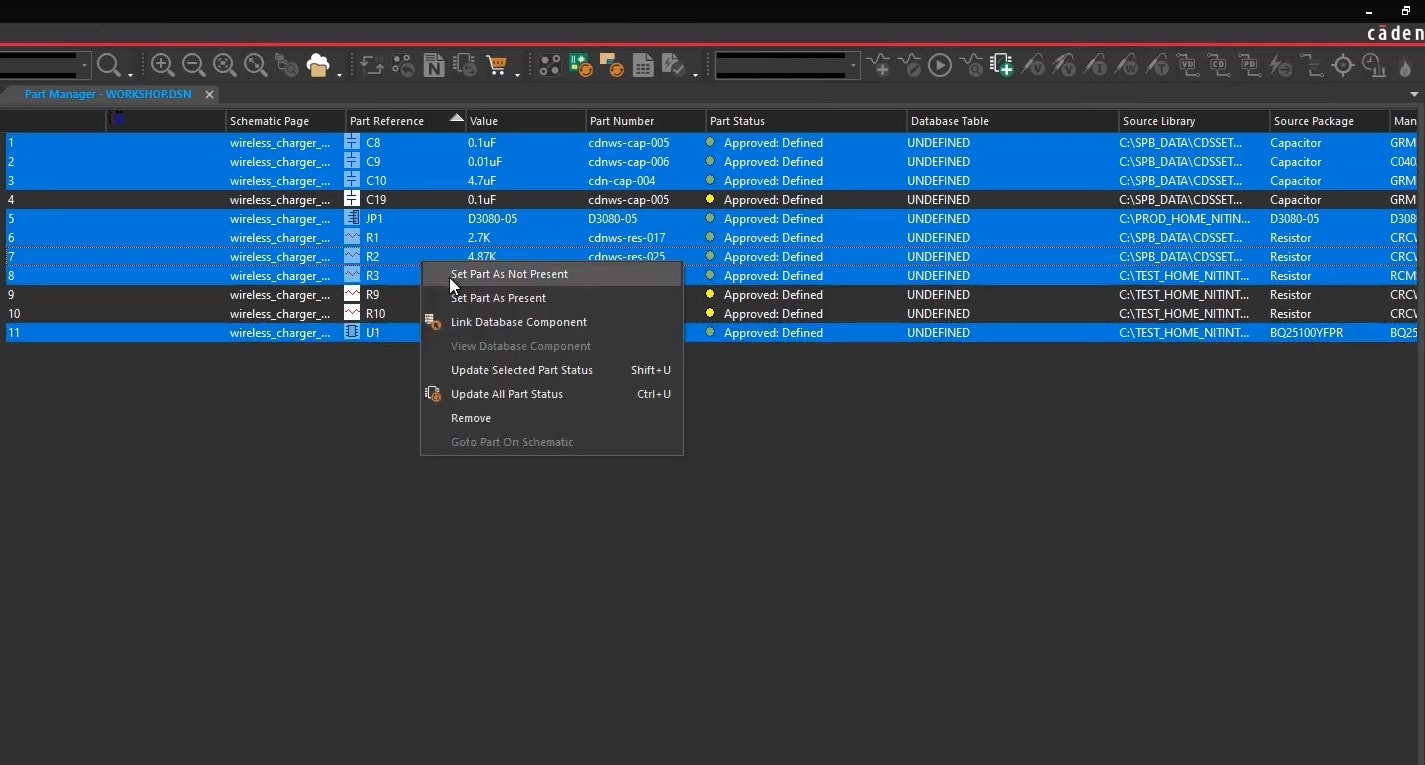
6. Link Alternate Database Parts
-
To swap in a different resistor-divider footprint or rating:
-
In the Low-Rating subgroup, select the resistor → Right-click → Link Database Part and pick the alternate.
-
A green “✓” shows it’s been successfully linked.
7. Define Your BOM Variants
- New Variants
-
-
Right-click BOM Variants → New BOM Variant → name it Variant One.
-
Repeat for Variant Two.
-
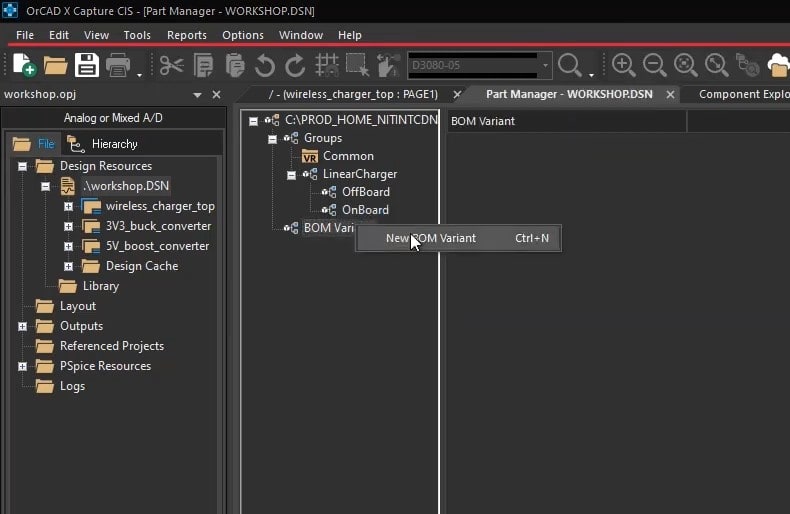
Setting a new BOM variant
2. Populate Variants
-
-
Drag the Common group into both Variant One and Variant Two.
-
Drag Onboard Charger & High-Rating into Variant One.
-
Drag Offboard Charger & Low-Rating into Variant Two.
-
8. Preview Each Variant
-
From the View toolbar, click Variant View Mode.
-
In the dialog, pick Variant One → OK.
-
“Do Not Stuff” parts appear grayed out.
-
Switch to Variant Two → see the alternate charger parts and divider rating highlighted in red.
-
To return to the full schematic, select Core Design in the Variant dialog.
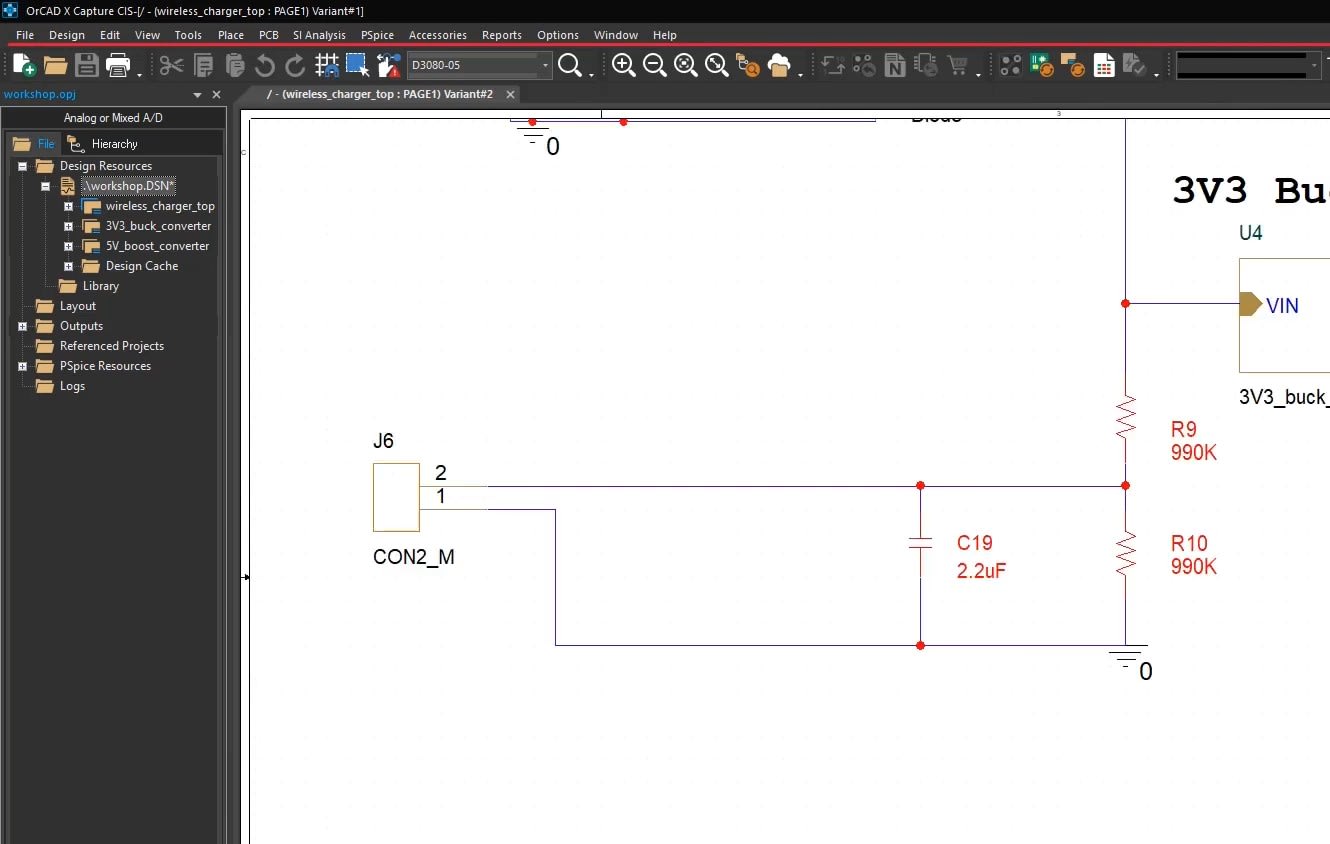
Other OrCAD X Variant Capabilities
In addition to assembly and BOM variants…
-
OrCAD X Capture supports alternate footprint variants, enabling designers to define secondary footprints for components such as resistors or connectors, ensuring continuity when preferred parts are unavailable.
-
Furthermore, Parametric variants allow engineers to assign different component values or parametric data (e.g., resistor values, capacitor tolerances) per variant, facilitating performance trade-off studies without redrawing the schematic.
-
With supplier or vendor variants, Capture CIS users can link specific database entries or vendor-sourced parts to each variant, streamlining procurement and risk assessment through live BOM integration.
-
OrCAD X also supports hierarchical and sheet-level variants, where entire functional blocks or sheets can be toggled per variant, providing macro-level control over large designs.
-
Simulation variants leverage the integrated PSpice engine, enabling parallel variant analysis by assigning distinct simulation parameters or testbench setups within each design variant for rapid validation.
-
Using the cloud library, database-driven variants automatically update part properties and status based on your workspace library settings, ensuring variant consistency across team environments.
These variant types (assembly, footprint, parametric, supplier, hierarchical, simulation, and database-driven) allow engineers to explore and optimize multiple design configurations.
Efficiently managing PCB design variants is key for developing multiple product configurations without redundant schematics. OrCAD X provides robust tools to handle assembly, footprint, and parametric variants seamlessly. Experience the capabilities of OrCAD X by exploring the platform and starting a free trial today.
Leading electronics providers rely on Cadence products to optimize power, space, and energy needs for a wide variety of market applications. To learn more about our innovative solutions, subscribe to our newsletter or our YouTube channel.